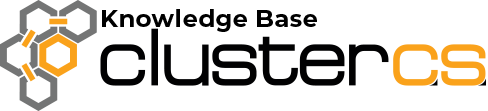Add and manage (sub)domains
Adding and managing domains in ClusterCS is easy and straightforward. Subdomains are added in exactly the same way as main domains.
First of all, let’s talk about Domain Groups:
A domain group is used to filter your domains, categorize them. For example, you can have two separate groups, “Personal websites” and “Work websites”. The choice and whether you want to use them is up to you:
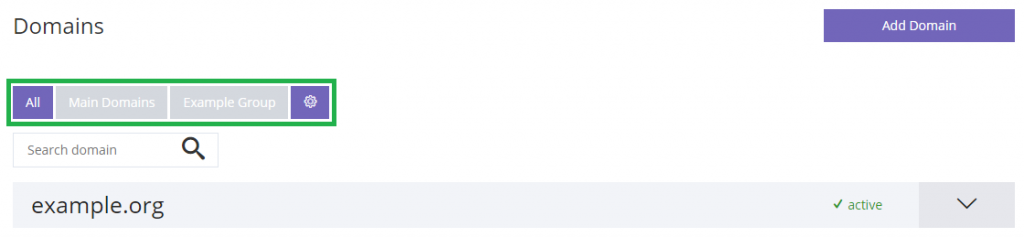
Now, adding a domain is the first step you have to do in order to have a working website:
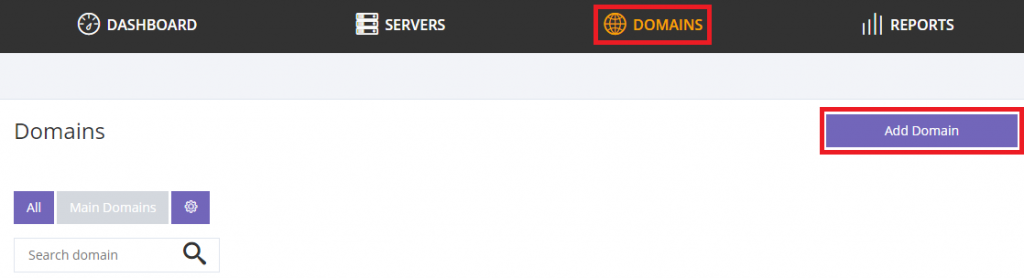
In order, the data you need to insert:
Domain name: This is the full domain or subdomain name, without www. (E.g: example.org, subdomain.example.org). ClusterCS will allow that domain to answer to both non-www as well as www requests for that domain.
Username: In order to have a working domain, a system user needs to be created, here you can name it.
Password: Set a password for the user. Generate will set a random, very secure password for you.
Login Type: Set if you want to be able to login with the user using FTP or SSH (or neither). This is a way to give access only to the files used by the domain, without compromising the other services/domains.
Domain Group: Here you can assign the domain to a group, for filtering purposes. Recommended for accounts that hold a high number of domains.
Server: The server (If you have more than one) that you want to serve the domain requests.
Storage location: In case you have an environment with multiple storage locations, such as a NFS, you can set where the domain files will be stored.
Entry point: If you have a load balancer, such as haproxy, or another proxy service, you can have it as an entry point, and it will proxy/balance the requests to the appropiate services and servers.
PHP Version: If you have a multi-version PHP environment, you can freely choose the version you wish the domain to use. Some code works better on PHP 5.6, some works best on 7.0, for example.
IP: In case you have a server with multiple interfaces or subinterfaces, meaning multiple IPs, you can choose which IP to publicly use for the domain.
Enable DNS Management and Webland Cluster(dns1.webland.ro, dns2.webland.ro): If you wish, you can use our DNS server to set your own zone in the Cluster, which you can modify as you wish. Take note that you have to set your Nameservers to dns1.webland.ro and dns2.webland.ro in your tld provider!

Now you can see the domain dashboard. From here you can manage everything for your domain, such as Aliases, DNS, Databases, E-Mails. If you ever forget the password, you can click Show just under it.
For Aliases, you need to introduce the www as well as non-www. Aliases are used for a domain to answer to one or more domain names! E.g: I set my domain to answer requests for both example.org as well as aliasexample.org!
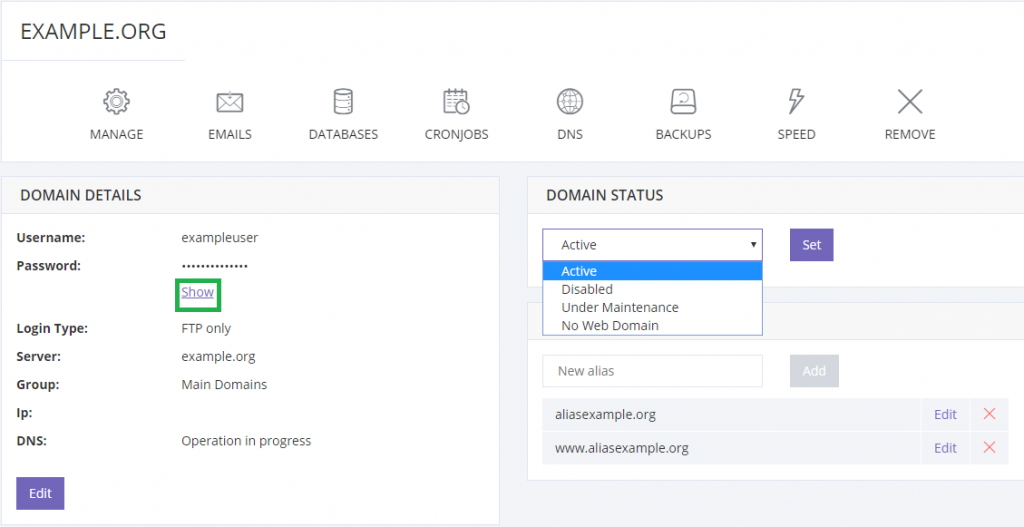
That’s it! If you followed everything, you should have a working domain!