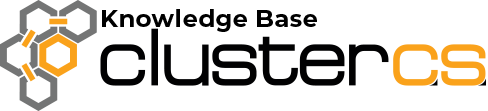How to setup DKIM for your e-mails
What is DKIM?
DKIM stands for DomainKeys Identified Mail and it allows senders to associate their domain’s name to an e-mail address in order to vouch for its authenticity. The DKIM signature is verified through DNS. Many e-mail services do not deliver e-mails if the DKIM signature cannot be successfully verified to avoid phishing and e-mail spoofing attacks.
How to setup DKIM for your e-mails on ClusterCS:
Head over to the E-mails tab on the domain you want DKIM installed:
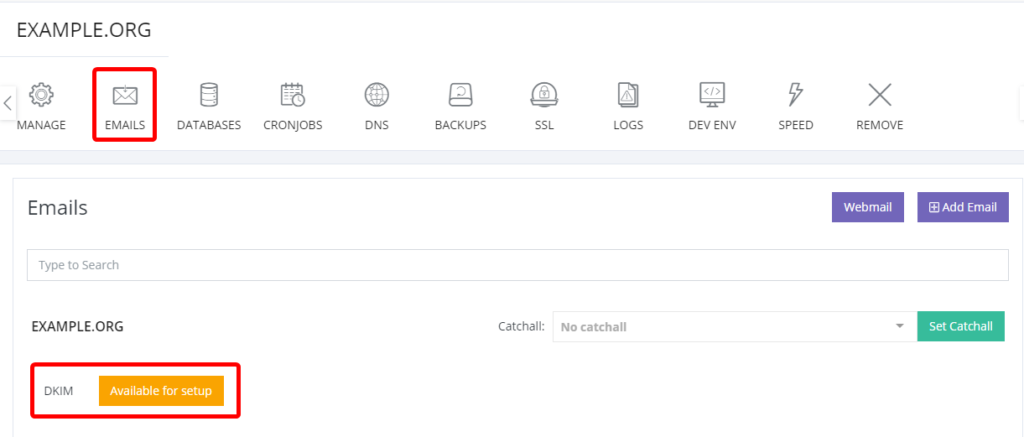
The button will have 3 different colors depending on the state of DKIM for your domain.
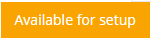
Yellow “Available for Setup” button:
It means that DKIM is available for your domain but it needs to be installed on the server.
This will be done automatically if you head over to the Servers tab> Actions > Manage > Scroll down and Save > Execute install and the setup will be configured.
*If our Support team previously configured your DKIM, please submit a ticket and we will assist you with this procedure.
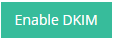
Green “Enable DKIM” button:
It will generate the DKIM certificate and add it to the list of domains that can send e-mails with the DKIM signature. If you are using ClusterCS’s DNS, the record will be added automatically, otherwise, a page refresh will display it.
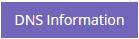
Purple “DNS Information” button:
It will extend the records you need to add to your DNS provider of choice. The record is type TXT and it needs to be put as ccsmail._domainkey.yourdomain.example
If you require assistance in setting up the DKIM signature for your domain, please contact our Support Team by submitting a ticket.