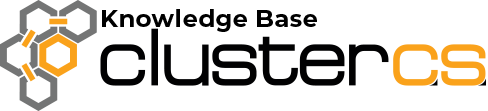Set up advanced server Logs
In order to effectively manage a web server, it is necessary to get feedback about the activity and performance of the server as well as any problems that may be occurring.

This is the place where Apache (httpd) will send diagnostic information and record any errors that it encounters in processing requests. It is the first place to look when a problem occurs with starting the server or with the operation of the server, since it will often contain details of what went wrong and how to fix it.
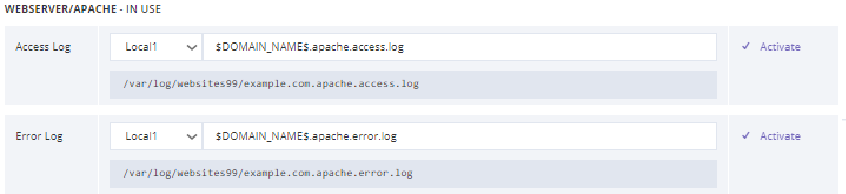
This is the place where NGINX will send diagnostic information and record any errors that it encounters in processing requests. It is the first place to look when a problem occurs with starting the server or with the operation of the server, since it will often contain details of what went wrong and how to fix it.
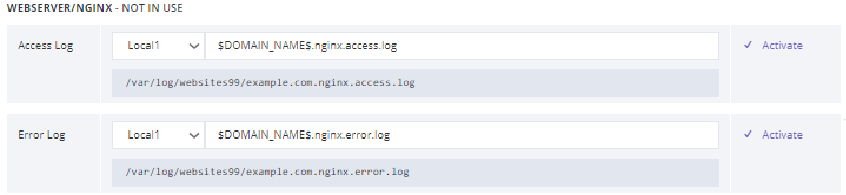
Both can be configured to save the logs Local or via Syslogd.
Do not forget to activate / deactivate the logs as needed and click Apply Configuration for your changes to take place.

The access log keeps track of all of the requests that come into the web server and who has sent them. keeps track of things like IP addresses of visitors, the URL requested, the response, etc.
The error log dedicated to logging errors and problems that occur with the running of the server.
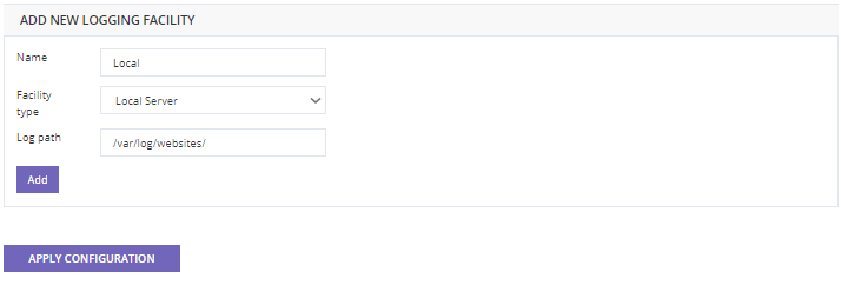
Name – Name of the Logs;
Facility – The way logs are handeled;
Log path – The place where the logs are saved.
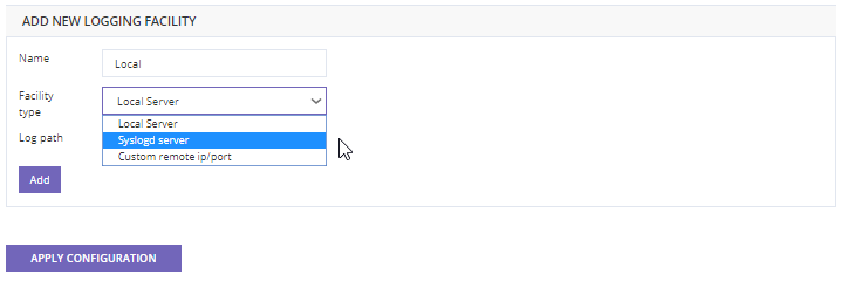
Local Server – The logs are written by Apache / Nginx directly in their file log;
Syslogd – Apache and Nginx forward the logs to syslogd which is a daemon that can be configured to forward even further to a specific server location or write in a file of its own;
Custom remote ip/port – Write the logs on a separate server that you have access to.