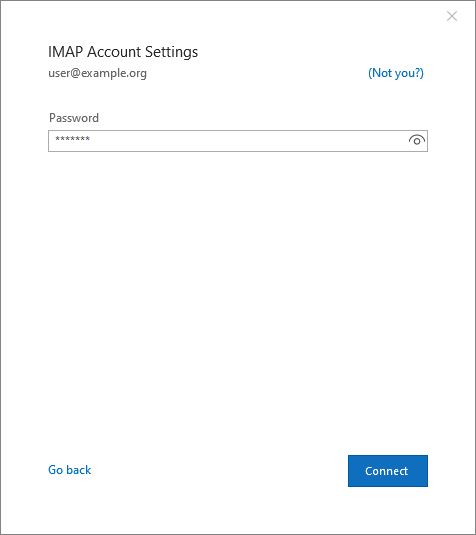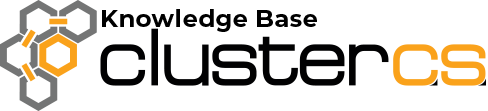Set up your email for Outlook
If you want one (or more) email address on your domain, ClusterCS offers an easy way to setup it.
Start by navigating to the Email tab of your domain:
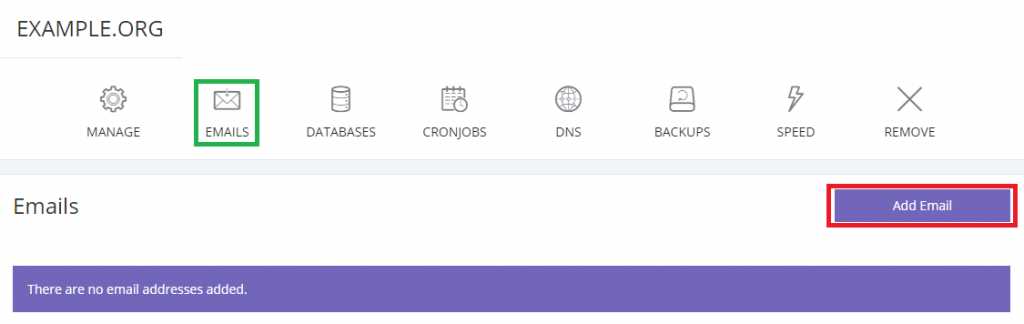
On the Add Email form, you have to set up an email address and a password. The extra options include setting a fixed Inbox size for the email address.
You can also set aliases (In the case of the picture below any mail sent to aliasexample@example.org will be sent to this inbox – example[at]example[dot]org) and forwards (In this case all mails sent to example@example.org will be also sent to example@clustercs.org.
Remember to press Enter after entering each alias/forward email in order to save it.
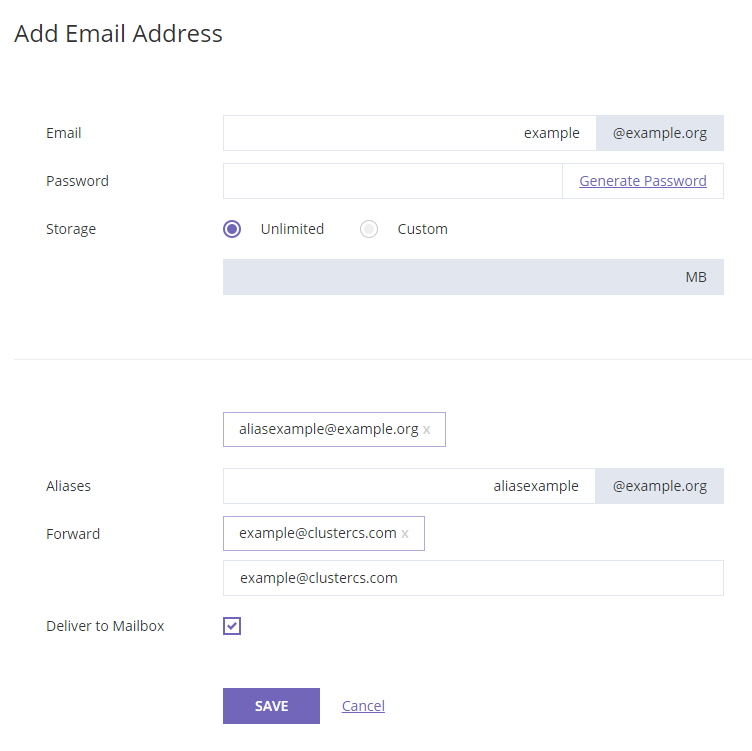
Now, you probably want to set an e-mail client for your new e-mail address.
For Outlook, the settings should be as follows (Replace user.example.org with your own domain):
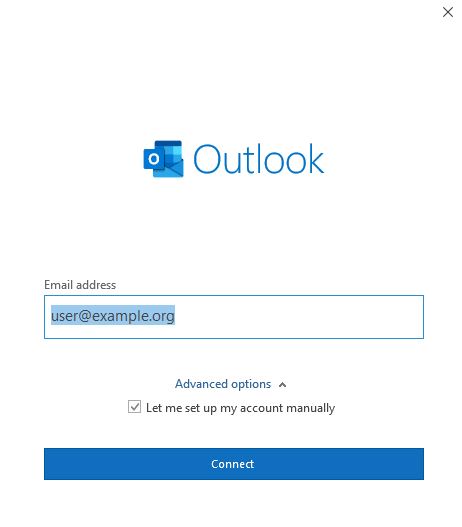
Select IMAP
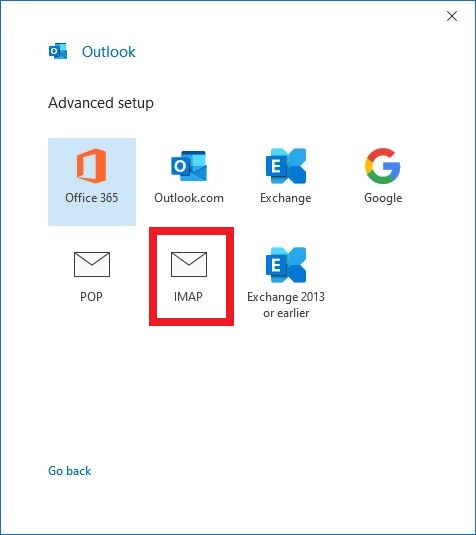
Fill in your Account information for Incoming / Outgoing mail :
Incoming IMAP Port: 143
Outgoing SMTP Port: 587
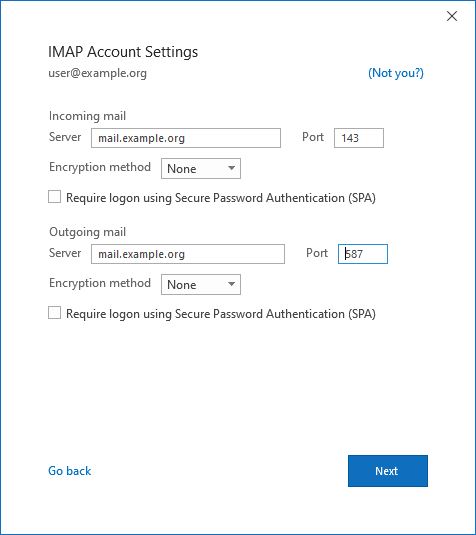
Enter your password and Connect to your account: