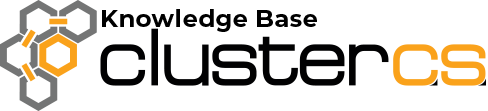Add a single server to ClusterCS
In this guide, you will find out how simple it is to add your server to be managed by ClusterCS.
In order to successfully add your server to ClusterCS you will need:
- Your server’s IP
- Your server’s user with root permissions
- Your server’s SSH public key or SSH Password
1.Login to your ClusterCS account and head to the Servers tab and click on Add Server

2. Insert your server’s credentials and click NEXT
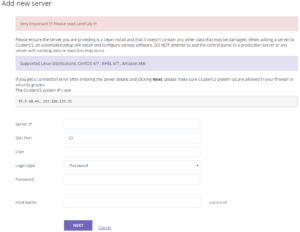
3. Give a name to your setup for future use and select the Recipe of services recommended by our experts or click Customize and create your own
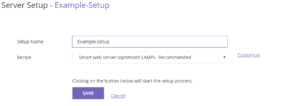
4. Click Save and run the setup!
5. Your server will be ready in no time and you can now proceed to Add and Manage your (sub)domains
Notes:
- Assure you have the server up and running from your cloud/hosting provider and you have login server credentials (you need either a) password OR b) have set your ssh public key for the user)
- SSH port is typically 22 unless this has been changed
- For User, enter: root (or in case of Amazon ‘ec2-user‘)
- If login type is SSH Key, then paste your SSH Private key into the SSH Key field
- Hostname field is optional unless you wish to have ClusterCS change it to this name