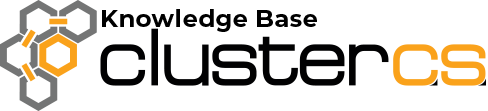How to add an UpCloud VPS?
Give it a try to add your UpCloud instance to ClusterCS and starting managing your server from a powerful Control Panel.
Instructions summary
- Create your UpCloud Server
- Go to ClusterCS.com & login
- Select Add Server from ClusterCS Control Panel to add the UpCloud Server with its IP and login credentials
- ClusterCS initiates deployment and securing your UpCloud server
- Next, you’re able to add domains to your server for complete domain management
- Optional: Repeat the steps to add more servers to create a cluster for ClusterCS to manage for high-availability setups
Detailed instructions
Login to UpCloud using the following promotional link to receive $10 credit towards your UpCloud account. Once logged in you will see the option to deploy your first server.
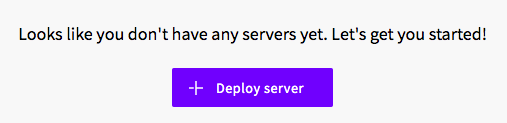
You will notice various Location options for you to choose from:
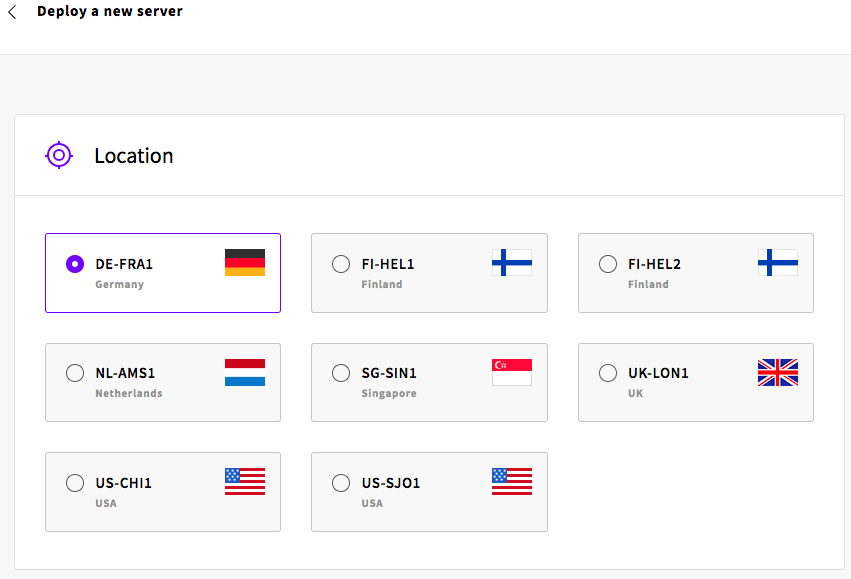
Select from Plan, either the predefined simple plans (less costly) or flexible plans.
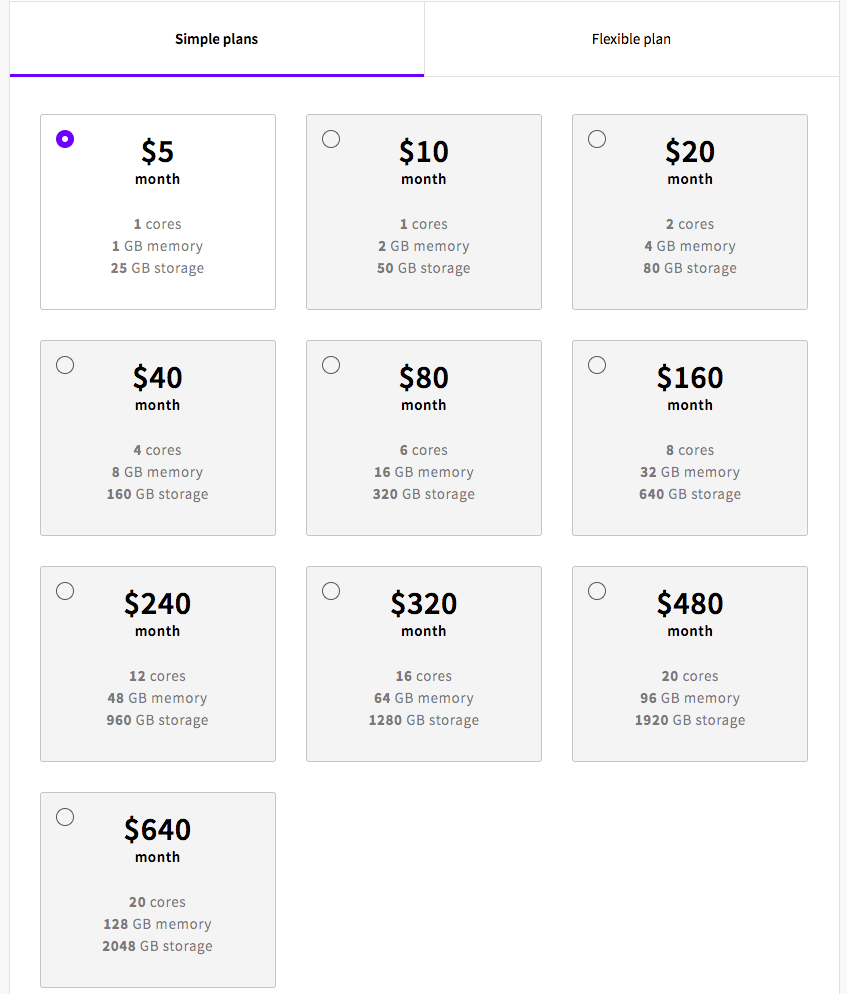
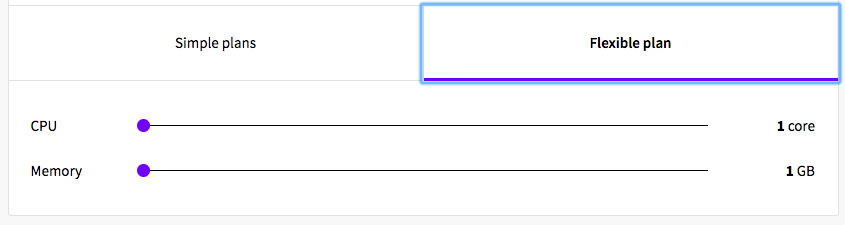
You can choose additional Storage if needed next
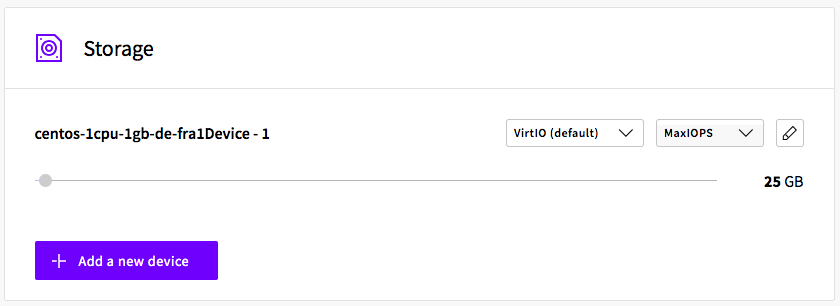
Next choose your operating system, one that is supported also by ClusterCS such as CentOS 7.x.
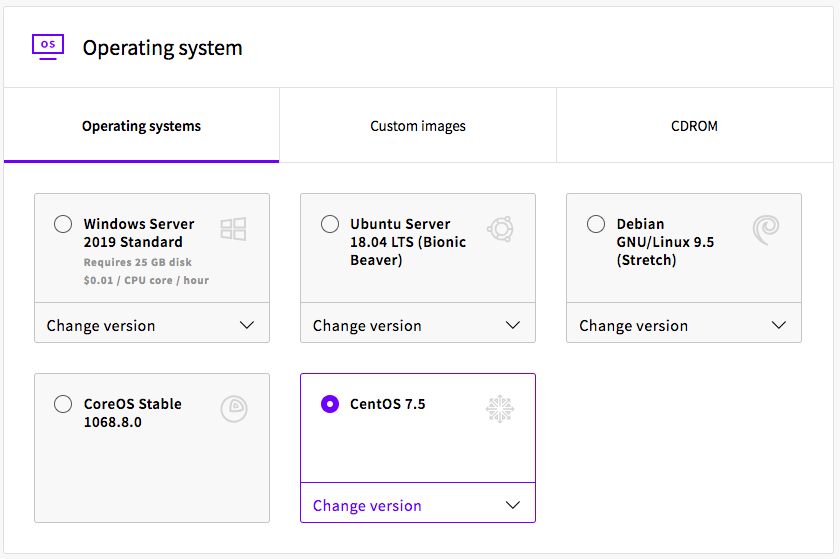
Lastly, before creating the server, choose from the Options section, the Login Method type preferred either password or SSH key, which both are supported by ClusterCS.
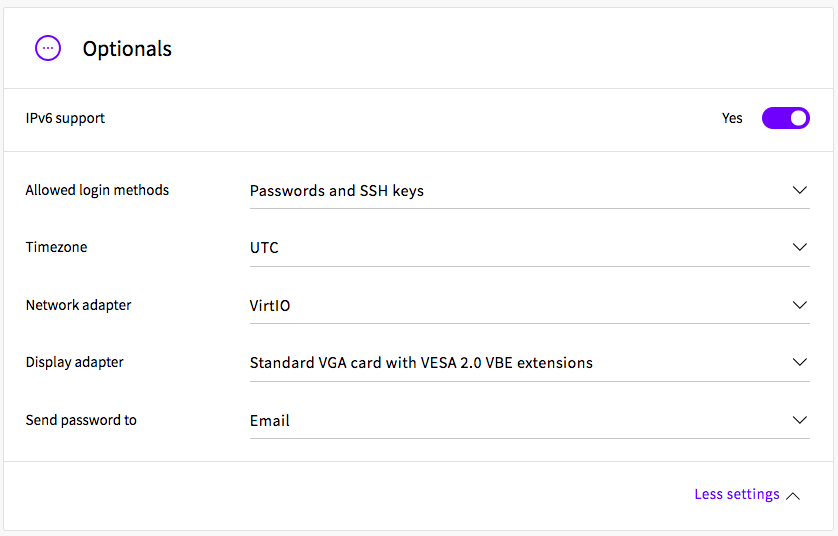
Setting a hostname is not required as this is optional since this name can be set to be renamed on ClusterCS side. Adding a description could be wise so you know which server is managed by ClusterCS.
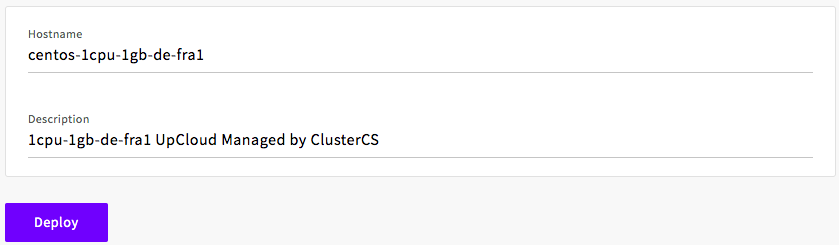
Finally, click on Deploy.
The server instance will be created momentarily, so you are able to grab a copy of your IP (IPv4) that will be used in ClusterCS next.
You can now login to your ClusterCS account or create an account
Select Add Server

Complete the connection details of your UpCloud server
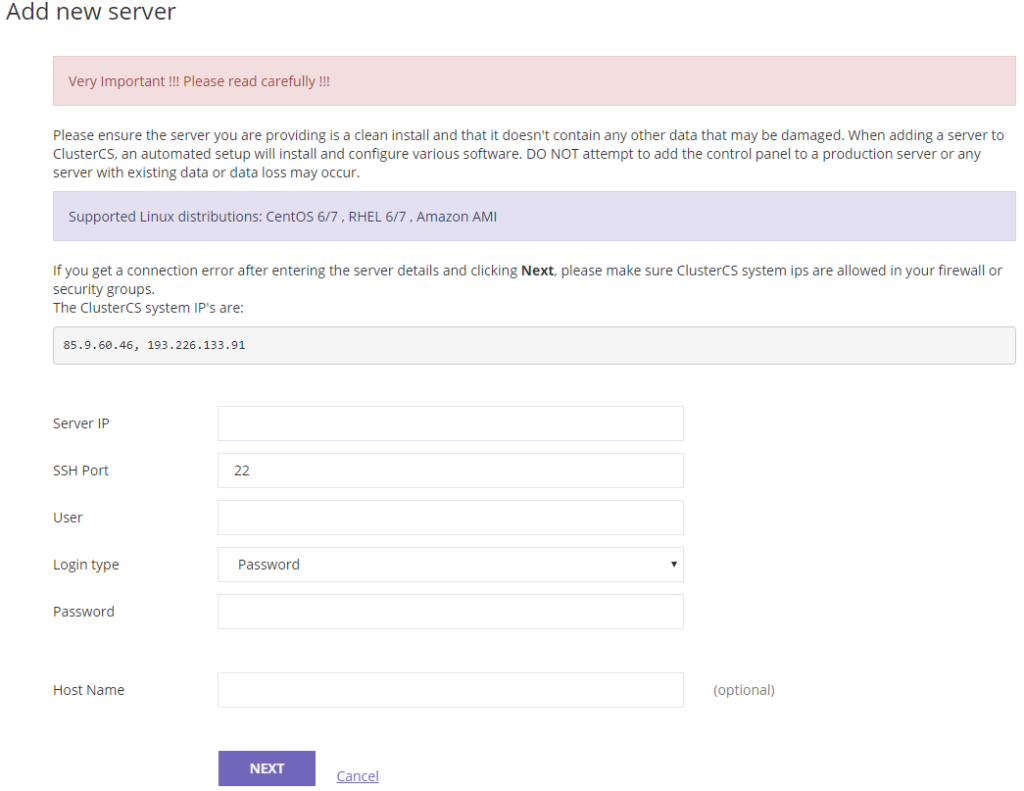
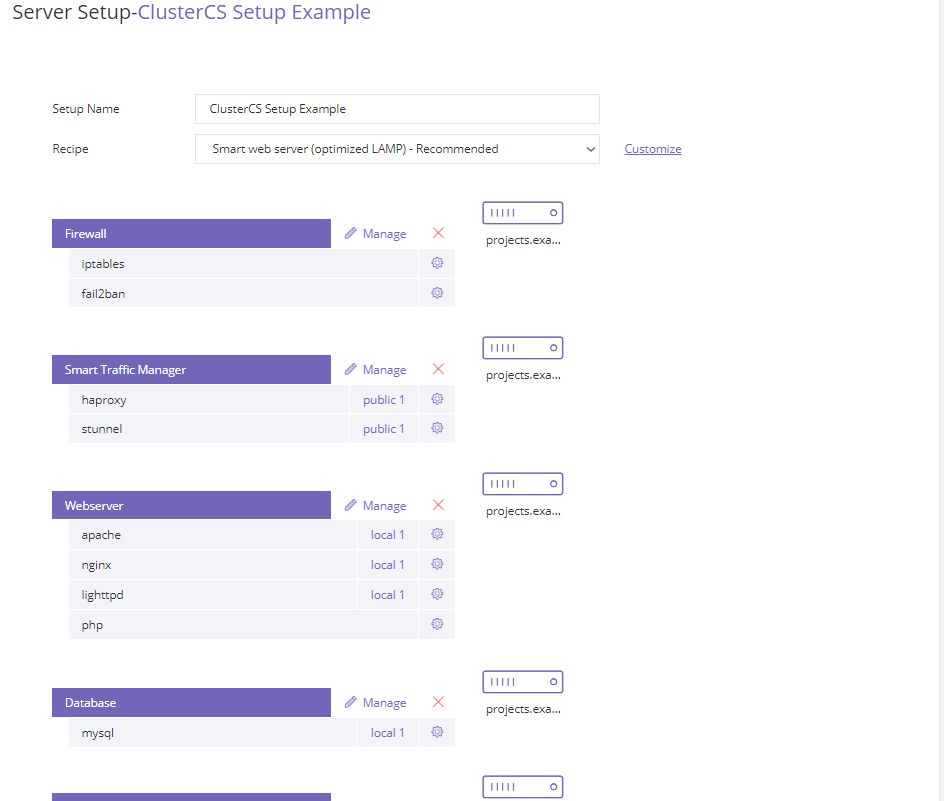
Once the deployment has been completed, you are next able to add domains, SSL, emails and use the 1-click Installers option to easily install your favorite apps, WordPress, Laravel, Drupal, etc.
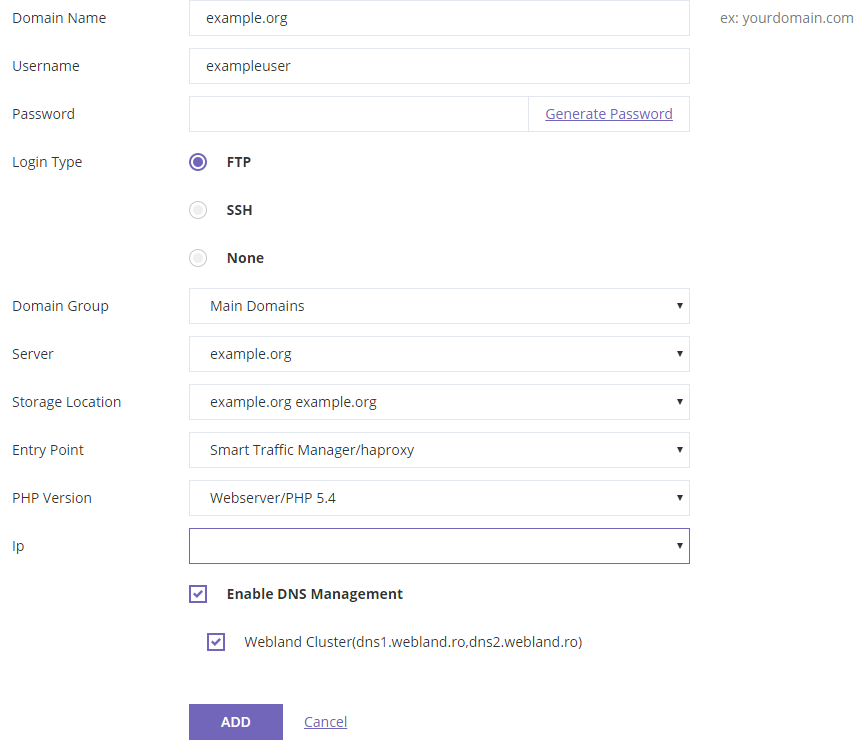
Congratulations! You should now have a fully configured web server connect and manageable on ClusterCS.