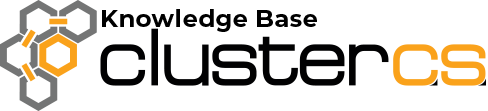Install SSL certificates
A key feature of Cluster CS is installing any certificate in 5 clicks or less. It will also configure your services to be ready to server HTTPS content. (Please note that you may need to optimize your website to serve content using HTTP)
NOTE: You will need to allow traffic towards port 443 on your server, through the Cluster CS firewall. For more information, please check THIS LINK.
You can go to the SSL tab on the domain you want:
Here, you have 3 options:
-Self-Signed – used in development or testing mostly
-Let’s Encrypt – good for most tasks, live websites, also good in development or testing
-Manage Certificates – Here you can edit/delete already installed certificates or install certificates from certified authorities (Paid certificates)
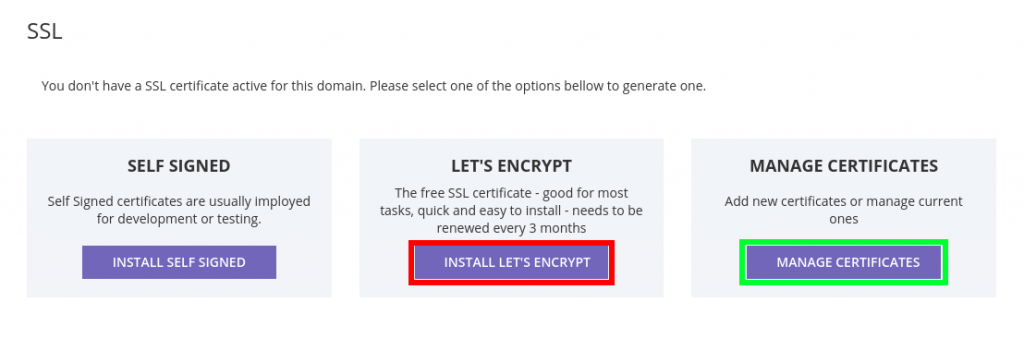
Let’s Encrypt is possibly the best free SSL certificate, also the easiest to install using Cluster CS.
NOTE: You need a valid DNS for the domain (and aliases, if you’re using any) you want to generate a Let’s Encrypt certificate!
The form is already completed, using your domain name, aliases and e-mail. So, unless you need to add data of your own, or delete some domains on the list, you can click Start.
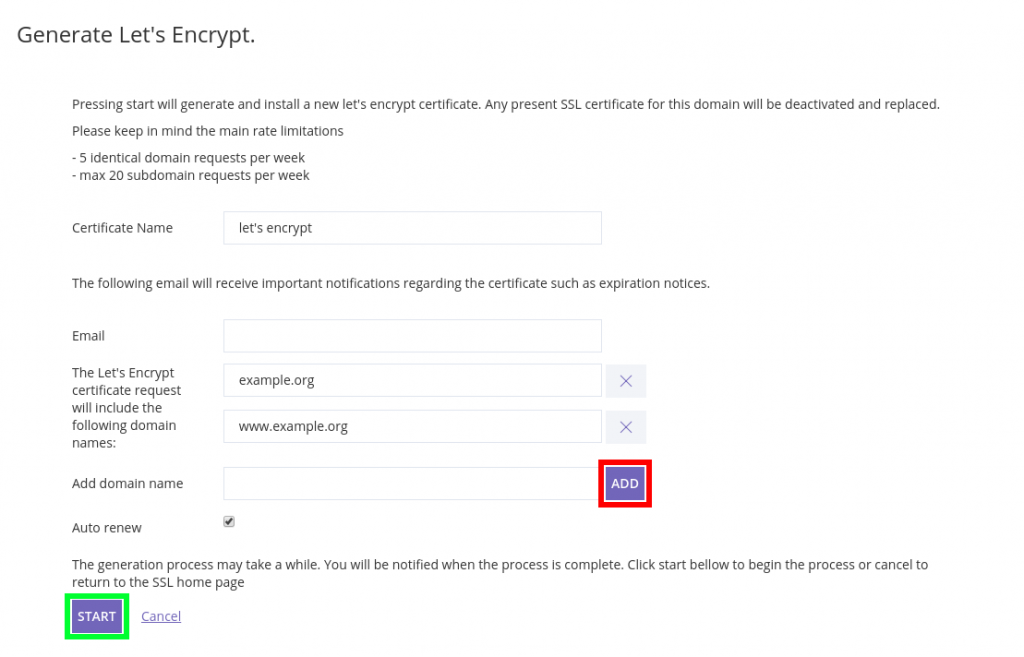
Once you clicked Start, the Operation will be In Progress.

When the certificate has been installed and your services configured, your SSL information will be displayed on the SSL tab of Cluster CS:
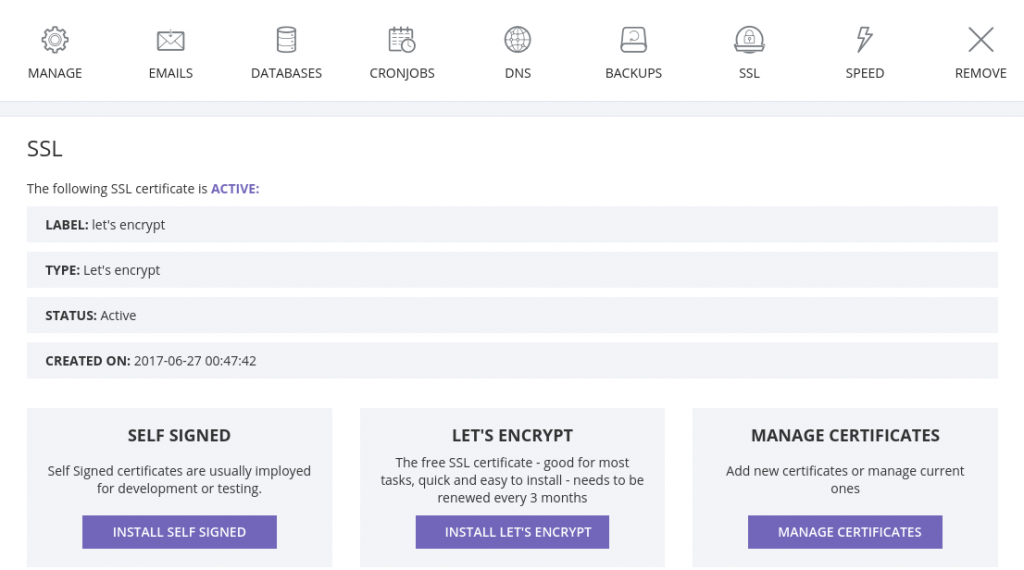
Now, on Manage Certificates you can activate/deactivate, edit, delete or add new certificates in just as many simple steps! You can also get all the certificate-related info, such as Certificate Signing Requests, Private Keys, Certificates and Chains.

Scrolling down, you can see the button to generate a new CSR (Used if you want to buy a certificate from an authority), or install already generated certificates, regardless of their source!
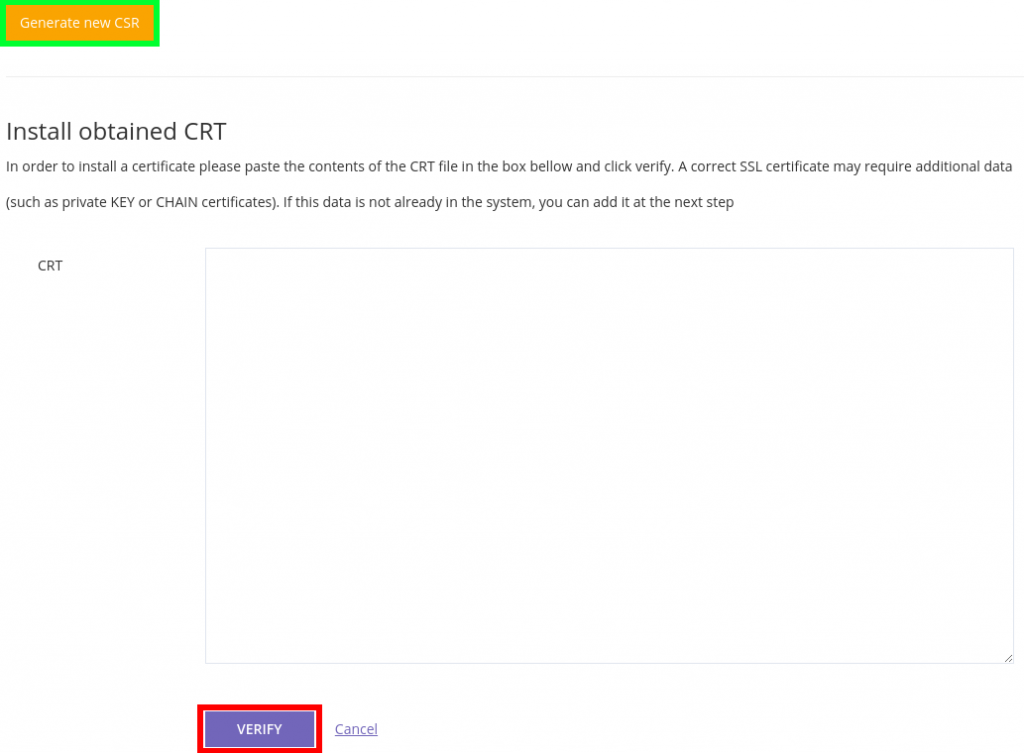
To generate a CSR, you need to introduce some data about yourself, your company or your organization.
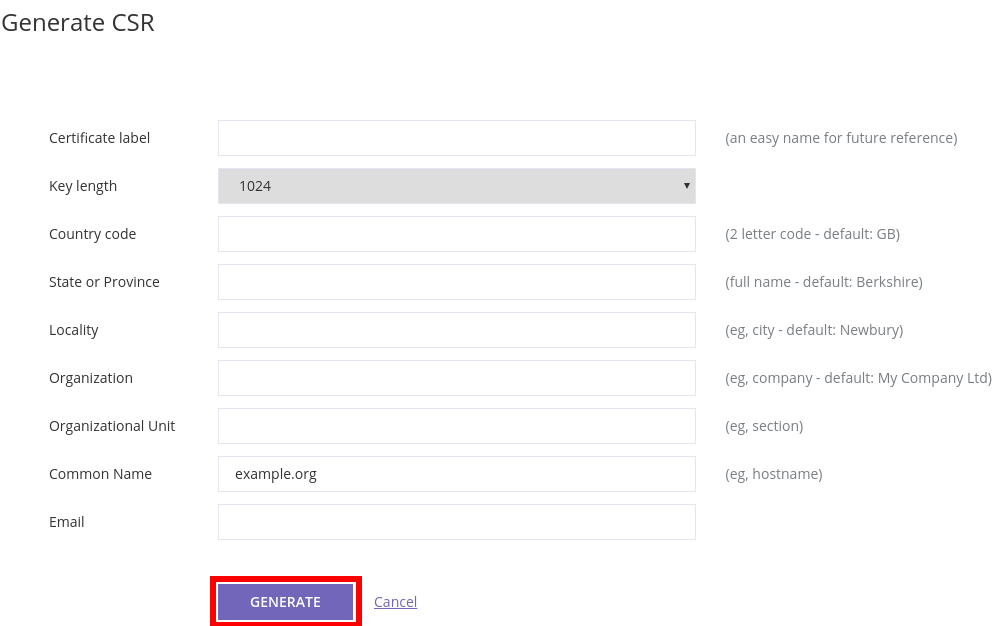
And the CSR generated can be used to buy a certificate from an authority, you just copy-paste it into the CSR field on their website.
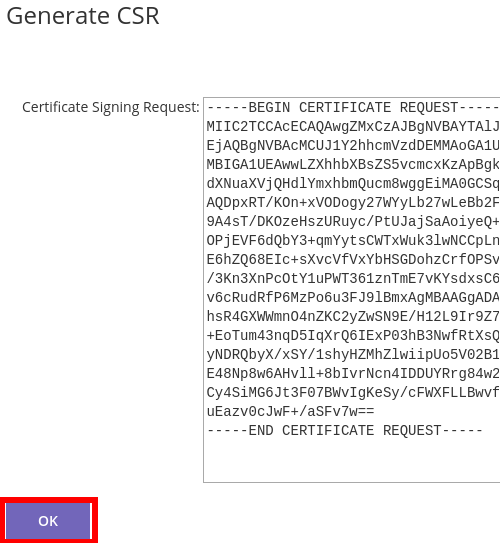
If earlier you introduced a certificate and clicked Verify, you will be promped with additional fields to complete. You can also choose if you want the certificate to be active right away or not:
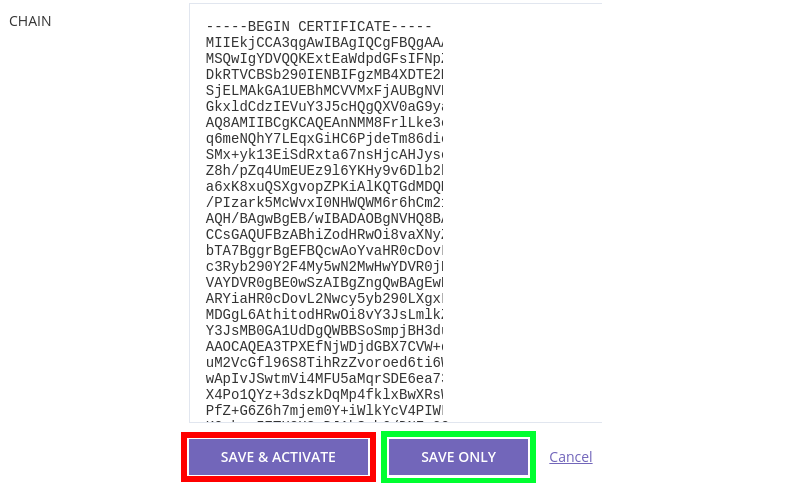
Your domain should now be ready for all that HTTPS traffic you’re going to get!